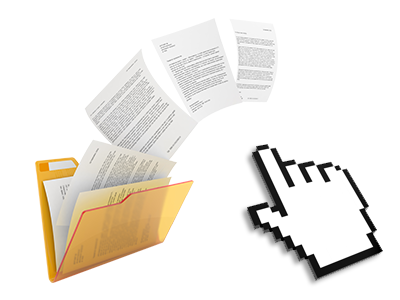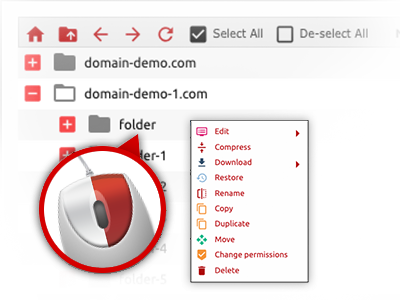The Site Merchants File Manager
A File Manager crammed with all of the software tools that you need
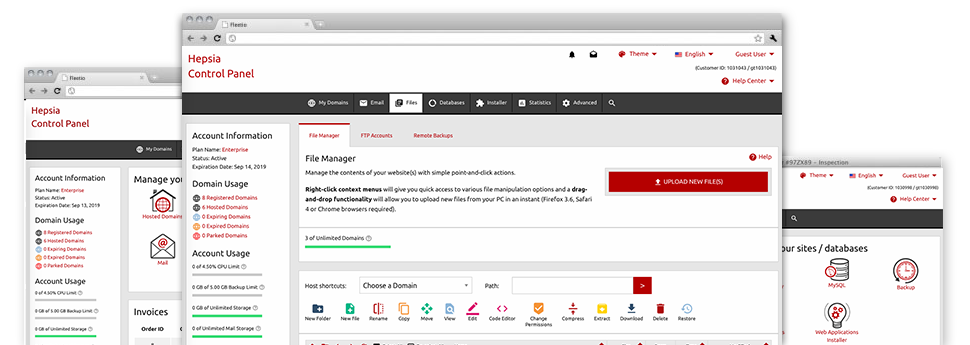
We give you a drag–and–drop File Manager, which features a collection of handy instruments like a built–in graphic viewer and a range of file editors. You can easily make immediate uploads, archive/unarchive files, change permissions and considerably more. The applications are well–organized and simple to get through with big action keys and right–click context menus. Find out more about the various instruments and functions built–in the Site Merchants File Manager.
Drag ’n’ drop file upload options
Transfer data files to your web sites without any difficulty
The File Manager in your Web Control Panel features a quick, drag–and–drop capability that will allow you to move files between your computer and your website hosting profile without needing to use an FTP client. You can easily drag files from your personal computer and drop them in your Web Control Panel with a click of the mouse by using a protected SSL connection.
The drag’n’drop feature is integrated into the Web Control Panel, which means you don’t have to deploy any third–party software pack to take full advantage of it. It will also work on all popular Operating Systems, so all you have to do to make use of it is sign in to your File Manager.
Right–click context menus
Find the whole set of available file managing possibilities with simply a click of the mouse
Due to the right–click menus that we have integrated in the File Manager, you are able to revise all of your files incredibly easy. Just click on a file or directory and through the panel that will show up, pick the actions that you would like. You’ll be able to rename, copy, move, download, edit, preview, archive, unarchive and delete virtually any chosen file. When you click a folder, additionally, you’ll see the solution to create a new sub–folder or file inside it.
Whenever you select different files or directories, you will be able to apply the same measures to all of them concurrently.
Archive/Unarchive files
Deal with large files effectively
Thanks to the integrated archive/unarchive solution, the File Manager will allow you to use huge files without the need to use FTP. It’s easy to pack a folder into a small size by clicking on the Compress button or access the belongings in an archived directory using the Extract button. Whenever compressing a directory as well as a bunch of files, you can also choose the archive extension (.ZIP, .RAR or .TAR.GZ) in addition to the title of one’s archive file.
Online file editors
The most rapid approach to alter your files
The File Manager will let you edit your files directly on the server without the need to download, change and after that re–upload them. It’s possible to adjust your files straight away on the net, employing the inbuilt editors. We supply a code editor with syntax emphasizing for your .JS or .PHP files, a WYSIWYG editor for HTML files, along with a regular text editor for more skilled end users.
You have access to every file editor making use of the right–click context menus. All of the corrections made to the files will appear right away online – you’ll be able to directly preview them inside your web browser.
A logical folder structure
All your files sorted out with an intuitive approach
The File Manager shows all files and folders using a simple to comprehend alphabetical arrangement. All the files related to the many hosts are sorted inside distinct directories which are named following their individual domains, so it’s possible to quite easily acknowledge them. This is really useful in maintaining a lot of websites at the same time. There’s no probability to get lost or to feel confused amongst the great number of data files and folders inside your cloud hosting account.
To gain access to the files with a specific host, just choose it in the drop–down navigation at the top of the file table. Alternatively, it is possible to double–click on its folder and you are instantaneously sent to a table showing its files exclusively.
A user–friendly interface
A File Manager intended for real people
Managing your files is user–friendly and very easy employing the Site Merchants Web Control Panel. You are going to enjoy a file administration atmosphere which is very close to your desktop machine’s file explorer. You’re able to drag & drop files and control them with a right click of the mouse. With the included review solution, you can view photos exactly like they will appear on the Internet, and through the in–built file editors you could make adjusts for your files right away.
If you’d like help managing your files, you can easily refer to the massive set of articles and how–to video tutorials, which you can get with simply a click of the mouse.
Work with multiple files
Adjust different files simultaneously
You can easily work with a lot of files simultaneously using the multi–selection capability of the Site Merchants File Manager. Everything you should do is press the Control key and then click on the files or directories that you’d like to pick. If you need to choose a number of files/folders in a row at the same time, click on the first file/folder, hold down the Shift key and then click on the very last file or folder inside the selection.
When you have chosen the required files/folders, you can either drag them to a specific location, or implement various actions to them making use of right–click context menu or maybe the buttons at the top of the file table.
Quick & simple password protection options
The ultimate way to protect your information
There is a single prevalent route to guard a directory with a security password – by creating an .htaccess file. If, however, you’re not technologically skilled sufficiently, you’ll have difficulty doing it without any help. To help make things straightforward, we have integrated a time and effort saving password protection interface to the File Manager accessible within the Web Control Panel.
To use this option, just right–click on a directory and choose Password Protection. After that set the user name plus the security password that you want to work with and then click on the button. That’s all. The particular directory is going to be undetectable by the general pubic and will also be accessible to approved users.